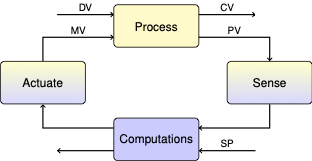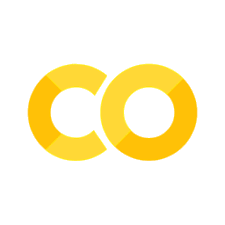1.2. Testing and Troubleshooting TCLab#
To test and troubleshoot problems with TCLab, download this notebook to your laptop and run the following cells.
1.2.1. Testing#
The next cells test for some commonly encountered issues with installation and operation of the Temperature Control Laboratory. This approach uses the library ipytest which adapts the well known pytest unit testing environment for use within Jupyter notebooks. If you have not encountered unit testing before, it is a widely used technique to check for correct operation of individual units of code.
Run these cells. If the any of unit tests fail, comments within the unit test code may help determine the reason for the failure.
1.2.1.1. Installing ipytest#
The following cell will install, if needed, a copy of the ipytest library. This cell will produce no output.
try:
import ipytest
except:
!pip install ipytest
import ipytest
ipytest.autoconfig()
1.2.1.2. Software testing#
Run the following tests to check for correct installation of the tclab library. These tests do not require the tclab hardware to be connected. If either of these tests fail, try reinstalling the tclab library.
%%ipytest --verbosity=1
# Verify tclab has been installed and is accessible by the Python kernal.
def test_tclab_install():
from tclab import TCLab, clock, Historian, Plotter
# Verify that TCLab can be run offline (i.e., without access to hardware).
def test_tclab_offline():
from tclab import setup
TCLab = setup(connected=False, speedup=20)
with TCLab() as lab:
pass
======================================= test session starts ========================================
platform darwin -- Python 3.9.15, pytest-7.2.1, pluggy-1.0.0 -- /Users/jeff/opt/anaconda3/bin/python
cachedir: .pytest_cache
rootdir: /Users/jeff/Google Drive/GitHub/cbe30338-book/tclab
plugins: anyio-3.6.2
collecting ... collected 2 items
t_631f173c8a5d4cbc9c37369d2ded87c3.py::test_tclab_install PASSED [ 50%]
t_631f173c8a5d4cbc9c37369d2ded87c3.py::test_tclab_offline PASSED [100%]
======================================== 2 passed in 0.03s =========================================
1.2.1.3. Hardware testing#
The following tests require the tclab hardware to be connected to your laptop. The tests check for connectivity and operation of the hardware. The Temperature Control Lab must be connected to pass these tests. The tests check for
Verify we are not trying to attach hardware to Google Colab.
Verify we can open a connection to the Arduino. If this fails, try detaching the Arduino, then restarting the Python kernel, and reattaching the Arduino.
Test to be sure we are running a recent version of the TCLab firmware on the Arduino. If this fails you need to update the Arduino firmware.
%%ipytest --verbosity=1
# TCLab cannot access the Arduino if it is run remotely on Google Colab. This is a common
# error since notebooks are so easy to open in Google Colab. The following test fails if
# the test is run on Google Colab.
def test_not_google_colab():
import sys
assert not "google.colab" in sys.modules
# Verify that a connection an be opened to the Arduino.
def test_tclab_connect():
from tclab import TCLab, clock, Historian, Plotter
lab = TCLab()
lab.close()
# Verify tclab-sketch firmware version number is 2.0.1 or greater
def test_tclab_firmware_version():
import packaging
import re
from tclab import TCLab
with TCLab() as lab:
vers = re.search(r'\s*([\d.]+)', lab.version).group(1)
assert packaging.version.parse(vers) >= packaging.version.parse("2.0.1")
======================================= test session starts ========================================
platform darwin -- Python 3.9.15, pytest-7.2.1, pluggy-1.0.0 -- /Users/jeff/opt/anaconda3/bin/python
cachedir: .pytest_cache
rootdir: /Users/jeff/Google Drive/GitHub/cbe30338-book/tclab
plugins: anyio-3.6.2
collecting ... collected 3 items
t_631f173c8a5d4cbc9c37369d2ded87c3.py::test_not_google_colab PASSED [ 33%]
t_631f173c8a5d4cbc9c37369d2ded87c3.py::test_tclab_connect PASSED [ 66%]
t_631f173c8a5d4cbc9c37369d2ded87c3.py::test_tclab_firmware_version PASSED [100%]
======================================== 3 passed in 8.88s =========================================
1.2.1.4. Visual test#
If all of the above tests pass, then the following code fragment should turn on the LED at 50% level for 10 seconds.
from tclab import TCLab
lab = TCLab()
lab.LED(50)
lab.close()
TCLab version 0.4.10dev
Arduino Leonardo connected on port /dev/cu.usbmodem144101 at 115200 baud.
TCLab Firmware 2.0.1 Arduino Leonardo/Micro.
TCLab disconnected successfully.
1.2.2. Running Diagnostics#
import tclab
print("Version = ", tclab.__version__)
tclab.diagnose()
Version = 0.4.10dev
Checking connection
-------------------
Looking for Arduino on any port...
Arduino Leonardo found on port /dev/cu.usbmodem144101
Testing TCLab object in debug mode
----------------------------------
TCLab version 0.4.10dev
Sent: "Q1 0"
Return: "0.000"
Sent: "VER"
Return: "TCLab Firmware 2.0.1 Arduino Leonardo/Micro"
Arduino Leonardo connected on port /dev/cu.usbmodem144101 at 115200 baud.
TCLab Firmware 2.0.1 Arduino Leonardo/Micro.
Sent: "Q2 0"
Return: "0.000"
Reading temperature
Sent: "T1"
Return: "23.154"
23.154
Sent: "Q1 0"
Return: "0.000"
Sent: "Q2 0"
Return: "0.000"
Sent: "X"
Return: "Stop"
TCLab disconnected successfully.
Testing TCLab functions
-----------------------
TCLab version 0.4.10dev
Arduino Leonardo connected on port /dev/cu.usbmodem144101 at 115200 baud.
TCLab Firmware 2.0.1 Arduino Leonardo/Micro.
Testing LED. Should turn on for 10 seconds.
Countdown: 0
Reading temperatures
T1 = 23.154 °C, T2 = 22.188 °C
Writing fractional value to heaters...
We wrote Q1 = 0.5, and read back Q1 = 0.5
We will now turn on the heaters, wait 30 seconds and see if the temperatures have gone up.
Countdown: 0
T1 started a 23.154 °C and went to 25.12 °C
T2 started a 22.188 °C and went to 24.798 °C
Throughput check
----------------
This part checks how fast your unit is
We will read T1 as fast as possible
Time elapsed: 9.96 s. Number of reads: 148. Sampling rate: 14.86 Hz
TCLab disconnected successfully.
Diagnostics complete
1.2.3. Troubleshooting#
1.2.3.1. Laptop doesn’t connect to the Arduino#
If your laptop consistently fails to locate or connect to the Arduino device, check the following:
Be sure you are have installed Python and tclab on your laptop, and that you are not attempting to run tclab on a remote server such as Google Colab. tclab requires direct access to the USB port on your laptop.
Check cable connections. The USB cable from the Arduino should be connected to your laptop. The USB cable for the heater shield should be connected to a USB power supply. Reversing these connections will not harm anything but the system will not function.
Verify that the laptop has made connection with the Arduino. This can be checked with the device manager on Windows. On Mac OS, open a terminal window and execute
ls /dev/cu*on the command line. This will return a list of devices. If onlycu.Bluetooth-Incoming-Portis present then Mac OS is not connecting to the Arduino. Try connecting and reconnecting the USB data cable. If that fails, try rebooting.Some USB cables are for charging only and not intended for data communications. Verify the cable you are using is a USB data cable.
Download and install the Arduino IDE. From the tools menu, select “Arduino Leonardo” for the board, and select the incoming port. Though rare, we have experienced failures of the Arduino devices. Replace the Arduino and try again.
The Arduino must have the tclab-sketch firmware to communicate with tclab. Download and install the latest tclab-sketch firmware.
1.2.3.2. Heaters don’t appear to work#
If you observe no change in temperature after the heaters on turned on:
Check that your heater power supply is plugged into power and into the top heater shield, not the Arduino.
If you’re using a power strip, verify the power strip is turned on.
The LED indicator should be at 100% if the heaters are on.
Check that lab.P1 and/or lab.P2 are set at non-zero values between 0 and 255. Values of about 100 are good for testing.
We have experienced occasional failed USB power supplies. Try a different USB power supply.